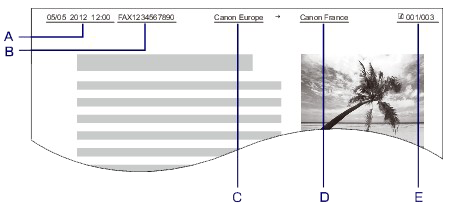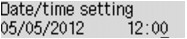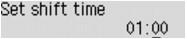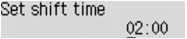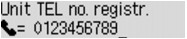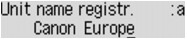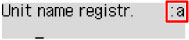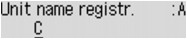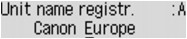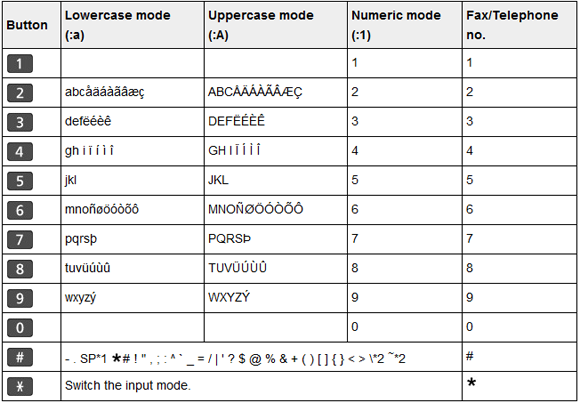Solution
About the Sender InformationSetting the Date and Time
Setting Daylight Saving Time (Summer Time)
Registering User Information
Entering Numbers, Letters, and Symbols
You can set the sender information such as date/time, unit name, and unit fax/telephone number.
About the Sender Information
If the unit name and unit fax/telephone number are registered, they are printed with date and time as sender information on the recipient's fax.
A. Date and time of transmission
B. Unit fax/telephone number
C. Unit name
D. The registered recipient's name is printed when sending faxes with the coded memory dial.
E. Page number
Caution
Specify the setting on TTI position in Adv. FAX settings under Fax settings.
Select the date print format on Date display format under Dev. user settings.
Setting the Date and Time
This section describes the procedure to set the date and time.
1. Make sure that the machine is turned on.
2. Press the Setup button.
The Setup menu screen is displayed.
3. Use the 
4. Use the 
5. Use the 
6. Set the date and time.
Use the 
Enter the date and time in 24-hour format.
Enter only the last two digits of the year.
7. Press the OK button.
8. Press the FAX button to return to the Fax standby screen.
Setting Daylight Saving Time (Summer Time)
Some countries adopt the daylight saving time (summer time) system that shifts the clock time forward at certain periods of the year.
You can set your machine to automatically change the time by registering the date and time that daylight saving time (summer time) begins and ends.
Caution
Caution
1. Make sure that the machine is turned on.
2. Press the Setup button.
The Setup menu screen is displayed.
3. Use the 
4. Use the 
5. Use the 
6. Use the 
To disable summer time, select OFF.
7. Set the date and time when summer time starts.
(1) Use the 
(2) Make sure that Set month is selected, then press the OK button.
(3) Use the 
(4) Make sure that Set week is selected, then press the OK button.
(5) Use the 
(6) Make sure that Set day of week is selected, then press the OK button.
(7) Use the 
(8) Make sure that Set shift time is selected, then press the OK button.
(9) Use the 
Precede single digits with a zero.
8. Set the date and time when summer time ends.
(1) Use the 
(2) Make sure that Set month is selected, then press the OK button.
(3) Use the 
(4) Make sure that Set week is selected, then press the OK button.
(5) Use the 
(6) Make sure that Set day of week is selected, then press the OK button.
(7) Use the 
(8) Make sure that Set shift time is selected, then press the OK button.
(9) Use the 
Precede single digits with a zero.
9. Press the FAX button to return to the Fax standby screen.
Registering User Information
This section describes the procedure to register the user information.
Caution
1. Make sure that the machine is turned on.
2. Press the Setup button.
The Setup menu screen is displayed.
3. Use the 
4. Use the 
5. Enter the unit fax/telephone number.
(1) Make sure that Unit TEL no. registr. is selected, then press the OK button.
(2) Use the Numeric buttons to enter the unit fax/telephone number.
(3) Press the OK button.
Caution
-⋗ Refer to [ Entering Numbers, Letters, and Symbols ] within this webpage.
6. Enter the unit name.
(1) Make sure that Unit name registr. is selected, then press the OK button.
(2) Use the Numeric buttons to enter the unit name.
(3) Press the OK button.
Caution
-⋗ Refer to [ Entering Numbers, Letters, and Symbols ] within this webpage.
7. Press the FAX button to return to the Fax standby screen.
Entering Numbers, Letters, and Symbols
The machine allows you to enter characters using the Numeric buttons when entering information, such as unit name, a recipient's name for memory dial, etc.
- Switching the Input Mode
Each time the Tone button is pressed, the input mode is switched in the following order: lowercase mode (:a), uppercase mode (:A), then numeric mode (:1).
The current input mode appears at the upper right corner of the LCD.
- Entering Numbers, Letters, and Symbols
Press the Tone button to switch the input mode.
Use the Numeric buttons to enter the desired characters.
Press the 
Press the Back button.
- Editing Entered Numbers, Letters, and Symbols
Press the 

Press the 
Move the cursor under the character to the right of the insertion position, then enter the character. The character on the cursor will move to the right and the new character will be inserted.
Move the cursor under the character, then press the Back button.
- List of Characters Assigned to Each Numeric Button
*1 "SP" indicates a space.
*2 Displayed only when entering characters in the LAN settings.