Issue
If vertical lines always appear on printouts or print always shifts from the correct position, or if Error 5100 occurs during printer operation, the Encoder Film inside the printer may be smeared.
Follow the procedures below to check the film condition, and clean it when necessary.
Cause and solution
[ Check if the Encoder Film is clear.]
Cause and solution
Check: Check the Encoder Film conditions
1. Press the ON button to turn off the printer.
Cause and solution
2. Unplug the power cord from the printer.
Caution
Cause and solution
3. Open the Paper Output Cover.

Cause and solution
4. Check if the Encoder Film (A) inside the printer is clear.
(A) Encoder Film (the transparent thin film)
Cause and solution
5. If the Encoder Film is smeared as shown below, it needs to be cleaned.
Refer to [ Check: Clean the Encoder Film ] within this webpage.
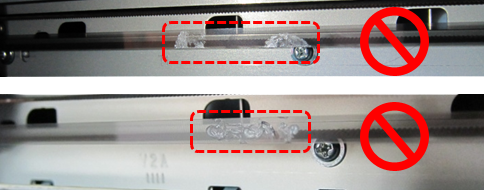
Cause and solution
[ If the Encoder Film is smeared, clean it while following the procedures below.]
Cause and solution
Check: Clean the Encoder Film
Items required:
Caution
Cause and solution
1. Moisten a cotton swab with the prepared cleaning water. Eliminate extra water so that no water drops.
Cause and solution
2. Using the moistened cotton swab, wipe the Encoder Film.
Caution
Cause and solution
(A) Encoder Film
(B) Rail
Caution
Caution
Cause and solution
3. Eliminate any stains or smearing from the film until the entire film becomes transparent and clear.

Cause and solution
4. If the trail of detergent is left on the film, clean it using a cotton swab that is moistened with just water.
If moisture is left on the film, eliminate it using a dry cotton swab, and wait until the film dries well.
Cause and solution
5. Close the Paper Output Cover, and plug in the power cord of the printer.
Cause and solution
6. Press the ON button to turn on the printer.
If an error occurs or strange sound is heard, contact your local Canon Help Desk.
Cause and solution
7. Print the Nozzle Check Pattern, and confirm that the pattern is printed properly.
Cause and solution
8. Print desired data, and confirm that the print quality is good.
Cause and solution
If the problem persists, check and clean the Encoder Film again.
If the print quality is still not improved even after repeated cleaning of the Encoder Film, contact your local Canon Help Desk.
Cause and solution
Caution










