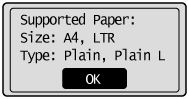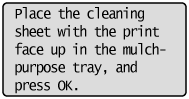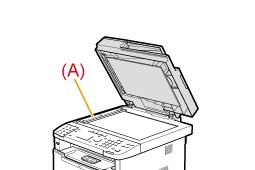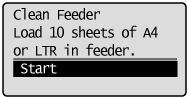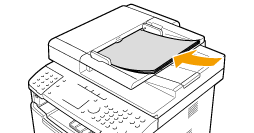Solution
Cleaning the ExteriorCleaning the Fixing Unit
Cleaning the Platen Glass
Cleaning the Feeder
Cleaning the Feeder Automatically
Attention (Cleaning the Machine)
Cleaning the Exterior
Clean the exterior of the machine and ventilation slots.
1. Turn OFF the power switch and disconnect the power cord.
2. Clean the exterior of the machine with a soft, well wrung out cloth dampened with water or a mild detergent diluted with water.
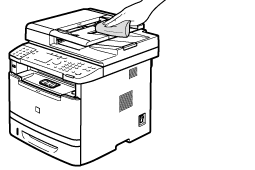
3. Wait for the machine to dry completely before reconnecting the power cord and turn ON the power.
Cleaning the Fixing Unit
The fixing unit may be dirty under the following conditions. In such case, clean the fixing unit.
1. Press [ 
2. Select ⋖Adjustment/Maintenance⋗ using [ 

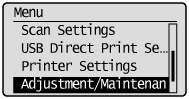
3. Select ⋖Clean Fixing Unit⋗ using [ 

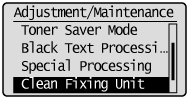
4. Check if the supported paper is set in the paper drawer, and press [OK].
5. Check the procedure shown in the display, and press [OK].
* The cleaning paper will be printed.
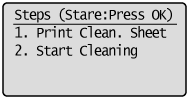
6. Load the cleaning paper to the multi-purpose tray with the black band side up.
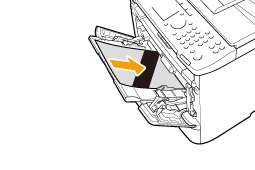
7. Check the screen and press [OK].
The cleaning begins. It takes approximately 80 seconds to complete the process.
* We recommend that plain paper be loaded when cleaning the fixing unit.
Caution
When the cleaning does not start
8. Press [ 
Cleaning the Platen Glass
Follow this procedure to clean the platen glass and the under surface of the feeder.
1. Turn OFF the power switch and disconnect the power cord.
2. Open the feeder.
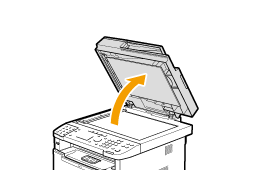
3. Clean the platen glass and the under surface of the feeder.
(1) Clean the areas with a cloth dampened with water.
(2) Wipe the areas with a soft, dry cloth.
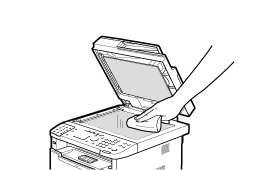
Caution
Precaution when cleaning the platen glass
4. Close the feeder.
5. Connect the power cord and turn ON the power switch.
Cleaning the Feeder
If your document has black streaks or appears dirty after it has been scanned from the feeder, the rollers inside the feeder may be dirty. Clean the feeder's scanning area and rollers.
1. Turn OFF the power switch and disconnect the power cord.
2. Open the feeder cover.
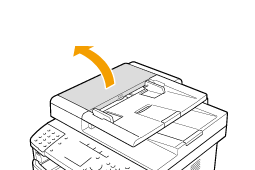
3. Clean the rollers (A) inside the feeder with a well wrung out cloth dampened with water and wipe them with a soft, dry cloth.
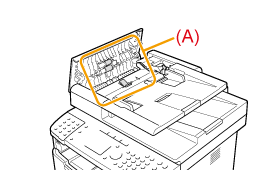
4. Close the feeder cover.
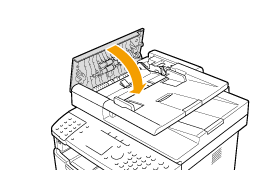
5. Wipe the scanning area (A) of the platen glass.
(1) Wipe with a well wrung out cloth dampened with water.
(2) Wipe with a soft, dry cloth.
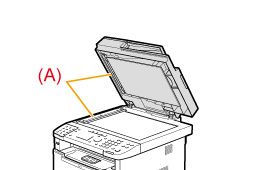
Caution
Precaution when cleaning the platen glass
6. Close the feeder.
7. Connect the power cord and turn ON the power switch.
Cleaning the Feeder Automatically
If your document has black streaks or appears dirty after it has been scanned from the feeder, the rollers inside the feeder may be dirty. Clean the roller using blank paper.
1. Press [ 
2. Select ⋖Adjustment/Maintenance⋗ using [ 

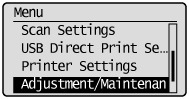
3. Select ⋖Clean Feeder⋗ using [ 

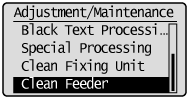
4. Load 10 sheets of A4 or Letter size plain paper in the feeder, and then press [OK].
The cleaning begins. It takes approximately 44 seconds to complete the process.
5. Press [ 
Attention (Cleaning the Machine)
Before cleaning the machine, note the following.
Caution
Precautions to take when cleaning the feeder
Precautions to take when closing the feeder
Precautions to take when you get toner onto your hands or into clothing
Caution
About sending or receiving faxes
When a job is waiting to be printed
About jobs stored in memory