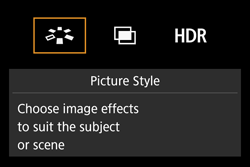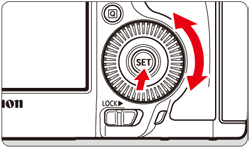What is a Picture Style?
Digital cameras record images after applying an electrical correction process for color tones, brightness, and contours to the signal output from the image sensor.
Using Picture Style, you can set what kind of corrections you are going to make before shooting.
Selecting a Picture Style, allows you to obtain image characteristics matching your photographic expression or the subject. If you set the appropriate style for what you want to express before taking pictures (for example, the Portrait setting for shooting people, or the Landscape setting for shooting the sky and deep green trees), there is no need to edit images with retouching software afterwards because they will be recorded with desired characteristics.
It also prevents the image degradation that occurs when resaving image files with retouching software.
Selecting a Picture Style
1. Set the camera's power switch to [ON].
2. Set the Mode Dial to [ P / Tv / Av / M / B].
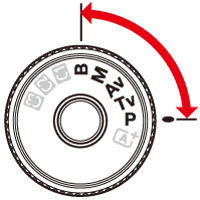
3. Press the [ 
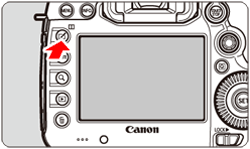
4. Turn the [ 


5. Turn the [ 

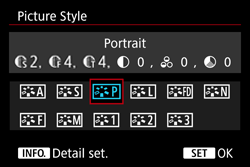
Caution
 ] (Auto) in the [
] (Auto) in the [  ] mode.
] mode. : Picture Style].
: Picture Style].Picture Style Characteristics
| Picture Style | Explanation |
|---|---|
 : Auto : Auto | The color tone will be adjusted automatically to suit the scene. The colors will look vivid, especially for blue skies, greenery and sunsets, and in nature, outdoor and sunset scenes. |
 : Standard : Standard | The image looks vivid, sharp, and crisp. This is a general-purpose Picture Style suitable for most scenes. |
 : Portrait : Portrait | For nice skin tones. The image looks softer. Suited for close-up portraits. By changing the [Color tone], you can adjust the skin tone. |
 : Landscape : Landscape | For vivid blues and greens, and very sharp and crisp images. Effective for impressive landscapes. |
 : Fine Detail : Fine Detail | Suited for detailed outline and fine texture description of the subject. The colors will be slightly vivid. |
 : Neutral : Neutral | Suited for processing the image with a computer. For natural colors and subdued images with modest brightness and color saturation. |
 : Faithful : Faithful | Suited for processing the image with a computer. The color of a subject that is captured in sunlight at a color temperature of 5200K will be adjusted to match the subject’s colorimetrical color. For subdued images with modest brightness and color saturation. |
 : Monochrome : Monochrome | Creates black-and-white images. |
 : User Def.1-3 : User Def.1-3 | You can register a basic style such as [Portrait], [Landscape], a Picture Style file, etc., and adjust it as desired. Any User Defined Picture Style that is not set will have the same settings as the [Standard] Picture Style. |
Caution
Black-and-white images shot in JPEG cannot be turned into color. If you want to later shoot pictures in color, make sure the [Monochrome] setting is canceled.
Caution
 ] in the viewfinder when [Monochrome] is set.
] in the viewfinder when [Monochrome] is set.Caution
When developing RAW images, you can adjust them by using the Digital Photo Professional software supplied with your camera so that the Picture Style setting used when shooting is reflected in the image.