If you set an assignable button to [ 

The size of the photo depends on whether the resolution is set to 4K or HD.
When the resolution is set to 4K, the photo size will be 3840 x 2160.
When the resolution is set to HD, the photo size will be 1920 x 1080.
Caution
You cannot take a photo while recording a clip when an external device is connected to the HDMI OUT terminal or when [Slow & Fast Motion] is set to [x1/4] or [x1/2].
Assignable Buttons
The camcorder conveniently features assignable buttons to which you can assign various functions. By assigning often-used functions, you can quickly access them with a single press of a button.
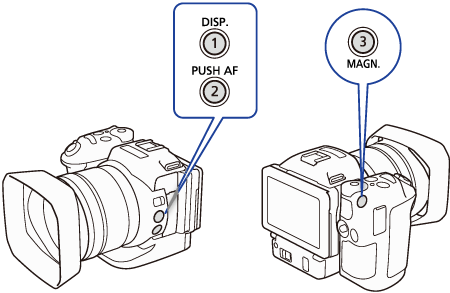
Example: Assigning [ 
1. Press the [MENU] button during movie shooting.
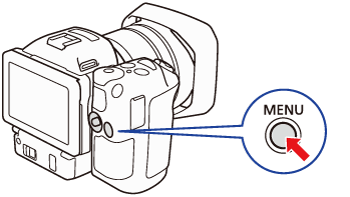
2. Touch [ 
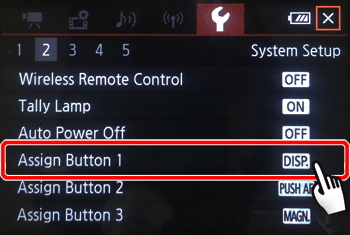
3. Drag up or down and touch [ 
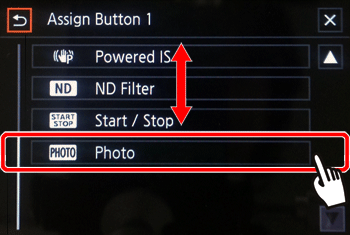
4. Touch [ 
5. Press the [DISP.] button while recording a movie.
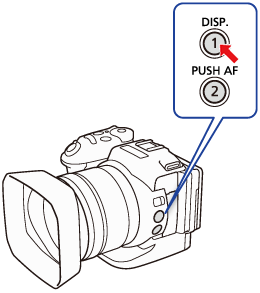
6. [ 








