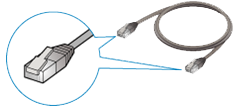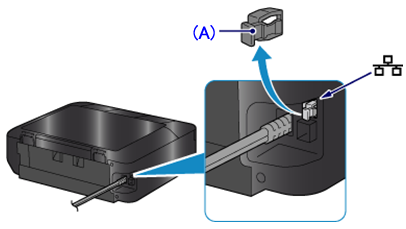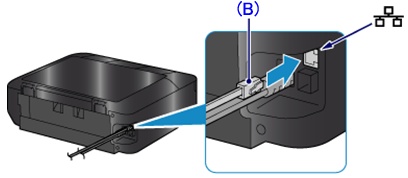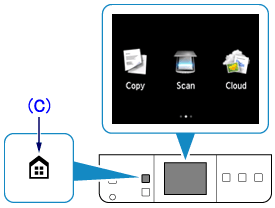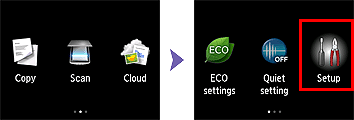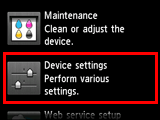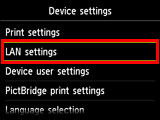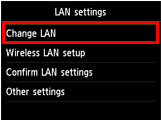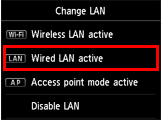Issue
Cause and solution
Wired Setup
Before Configuring Wired Settings
Caution
Make sure that the printer is turned on.
Cause and solution
1. You will need an Ethernet cable (sold separately).
Cause and solution
2. Remove the Cap (A) from the port located on the left side at the back of the printer.
Cause and solution
3. Connect the printer and a network device (router, etc.) with an Ethernet cable (B).
Caution
Do not connect to any other port.
Cause and solution
4. If the HOME button (C) on the printer is lit, touch the HOME button.
Cause and solution
5. Flick the screen left or right, then tap [ Setup ].
Cause and solution
6. Flick the screen up or down, then tap [ Device settings ].
Cause and solution
7. Tap [ LAN settings ].
Cause and solution
8. Tap [ Change LAN ].
Cause and solution
9. Tap [ Wired LAN active ].
Cause and solution
10. Touch the HOME button.
Cause and solution
The wired LAN setup is completed.
Install the Software.
-⋗ [ How to install the software from the Setup CD or from the Setup & Manual site (wired LAN connection) ]