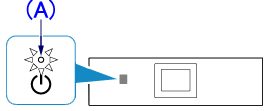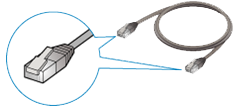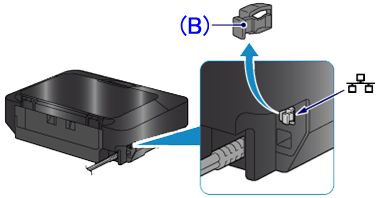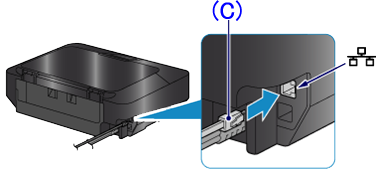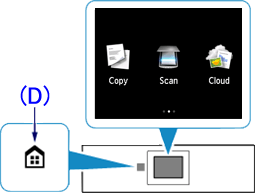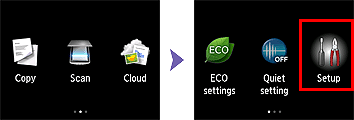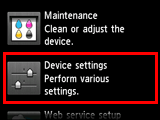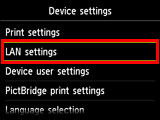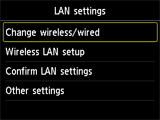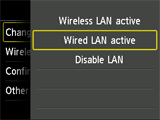Issue
Cause and solution
Wired Setup
Before Configuring Wired Settings
Caution
Make sure that the printer is turned on.
If the power is on, the (white) POWER lamp (A) will be lit.
Cause and solution
1. You will need an Ethernet cable (sold separately).
Cause and solution
2. Remove the Cap (B) from the upper port located on the left side at the back of the printer.
Cause and solution
3. Connect the printer and a network device (router, etc.) with an Ethernet cable (C).
Caution
Do not connect it to the USB port.
Cause and solution
4. If the HOME button (D) on the printer is lit, touch the HOME button.
Cause and solution
5. Flick the screen left or right, then tap [ Setup ].
Cause and solution
6. Flick the screen up or down, then tap [ Device settings ].
Cause and solution
7. Tap [ LAN settings ].
Cause and solution
8. Tap [ Change wireless/wired ].
Cause and solution
9. Tap [ Wired LAN active ].
Cause and solution
10. Touch the HOME button.