Solution
Switching to Auto (Smart Auto) ModeSwitching to Hybrid Auto Mode
Switching to other Shooting Modes
Switching to [P] Mode
Switching to Tv, Av, M, or C Mode
The procedure for switching shooting modes is explained below.
Switching to Auto (Smart Auto) Mode
For fully automatic selection of the optimal settings for specific scenes, simply let the camera determine the subject and shooting conditions.
1. Press the power button to turn the camera on.
2. Set the mode dial to ⋖ 

Aim the camera at the subject. The camera will make a slight clicking noise as it determines the scene.
・Icons representing the scene are displayed in the upper left of the screen.
・Frames displayed around any detected subjects indicate that they are in focus.

Switching to Hybrid Auto Mode
You can make a short movie of the day just by shooting still images. The camera records 2 – 4-second clips of scenes before each shot, which are later combined in a digest movie.
1. Press the power button to turn the camera on.
2. Set the mode dial to ⋖ 

As the camera records 2 – 4-second clips of scenes before each shot, aim the camera at subjects about four seconds before shooting still images for more impressive digest movies
Caution
 ] mode, because digest movies are recorded for each shot.
] mode, because digest movies are recorded for each shot.  ] mode, or operating the camera in other ways.
] mode, or operating the camera in other ways. Switching to other Shooting Modes
Shoot more effectively in various scenes, and take shots enhanced with unique image effects or captured using special functions.
1. Press the power button to turn the camera on.
2. Set the mode dial to one of the modes within the area shown in the image below.

The setting procedure for ⋖Scene⋗ (

3. Press the ⋖FUNC./SET⋗ (
4. The following screen appears.

Press the ⋖ 

If the settings have not been changed, [Portrait] (
Press the ⋖FUNC./SET⋗ (

Press the ⋖

Press the ⋖FUNC./SET⋗ (
5. The following screen appears.

If the setting for the desired [Shooting Mode] is displayed in the upper left of the LCD screen, the setting is complete.
| Mode Dial | Scene | Shooting mode | Effect | |
 | Shooting in Various Conditions | Shoot portraits | [Portrait] ( ) ) | Take shots of people with a softening effect. |
| Shoot evening scenes without using a tripod | [Handheld NightScene] ( ) ) | •Beautiful shots of evening scenes or portraits with evening scenery in the background, without the need to hold the camera very still (as with a tripod). | ||
| •A single image is created by combining consecutive shots, reducing camera shake and image noise. | ||||
| Shoot underwater | [Underwater] ( ) ) | •Natural-colored shots of sea life and underwater scenery, when you use an optional waterproof case | ||
| •This mode can correct white balance and match the effect of using a commercially available color-compensating filter | ||||
| Shoot with snowy backgrounds | [Snow] ( ) ) | Bright, natural-colored shots of people against snowy backgrounds. | ||
| Shoot fireworks | [Fireworks] ( ) ) | Vivid shots of fireworks. | ||
 | Adding Effects and Shooting | Shoot in vivid colors | [Super Vivid] ( ) ) | Shots in rich, vivid colors. |
| Posterized shots | [Poster Effect] ( ) ) | Shots that resemble an old poster or illustration. | ||
| Shooting High-Contrast Scenes | [High Dynamic Range] (HDR) | Three consecutive images are captured at different brightness levels each time you shoot, and the camera combines image areas with optimal brightness to create a single image. This mode can reduce the washed-out highlights and loss of detail in shadows that tends to occur in high-contrast shots. | ||
| Shooting with Faded Colors | [Nostalgic] ( ) ) | This effect makes colors look faded and images look weathered, as in old photographs. Choose from five effect levels. | ||
| Shooting with a Fish-Eye Lens Effect | [Fish-eye Effect] ( ) ) | Shoot with the distorting effect of a fish-eye lens. | ||
| Shots Resembling Miniature Models | [Miniature Effect] ( ) ) | Creates the effect of a miniature model, by blurring image areas above and below your selected area. | ||
| Shooting with a Toy Camera Effect | [Toy Camera Effect] ( ) ) | This effect makes images resemble shots from a toy camera by vignetting (darker, blurred image corners) and changing the overall color. | ||
| Shooting with a Soft Focus Effect | [Soft Focus Effect] ( ) ) | This function allows you to shoot images as if a soft focus filter were attached to the camera. You can adjust the effect level as desired. | ||
| Shooting in Monochrome | [Monochrome] ( ) ) | Shoot images in black and white, sepia, or blue and white. | ||
| Auto Shooting after Face Detection | [Smart Shutter] ( ) ) | The camera can be set to shoot after detecting a smile [Smile Detection], wink [Wink Self-Timer], or the face of another person after they have entered the shooting area [Face Self-Timer] | ||
| Shooting Starry Skies | [Star] ( ) ) | You can shoot night scenes under starry skies [Star Nightscape], star trails [Star Trails], or shoot movies of star movement [Star Time-Lapse Movie]. | ||
 | Shooting Various Movies | Shooting Movies | [Movie] ( ) ) | You can lock or change image brightness before shooting to make movement look smoother. |
| Shooting Super Slow Motion Movies | [Super Slow Motion Movie] ( ) ) | You can shoot fast-moving subjects for playback later in slow motion. | ||
Caution
Please review the additional information for the shooting modes listed below.
Additionally, try taking some test shots first, to make sure you obtain the desired results.
[Handheld NightScene] (
[Handheld NightScene] (

[Fireworks] (
[Miniature Effect] (
[Smile Detection] (
[Star Nightscape] (


[Star Trails] (
[Star Time-Lapse Movie] (
[Super Slow Motion Movie] (
Switching to [P] Mode
More discerning shots, in your preferred shooting style.
1. Press the power button to turn the camera on.
2. Set the mode dial to ⋖
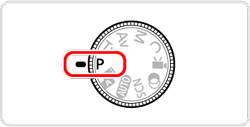
Customize the settings as desired, and then shoot.
Caution
 ⋗ mode as well, by pressing the movie button. However, some ⋖
⋗ mode as well, by pressing the movie button. However, some ⋖  ⋗ and ⋖
⋗ and ⋖  ⋗ settings may be automatically adjusted for movie recording.
⋗ settings may be automatically adjusted for movie recording. Switching to Tv, Av, M, or C Mode
Take smarter, more sophisticated shots, and customize the camera for your shooting style.
1. Press the power button to turn the camera on.
1. Press the power button to turn the camera on.

The settings that can be made in each mode are explained below:






