Solution
When setting [Flash] to [Auto], [Flash] is not activated if the surroundings are light. However, when shooting with the subject backlit, [Flash] is sometimes used not to make the subject dark. This section describes the setting to shoot with constant flash.
Caution
The following explanations are provided based on the assumption that the [Shooting Mode] is set to [Program AE] ( ).
).
 ).
).1. Press the power button to turn the camera on.
Move the ⋖Flash⋗ (
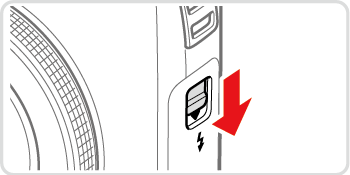
2. Press the ⋖Flash⋗ (
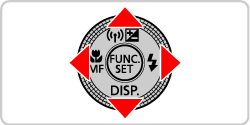
3. The following screen will appear on the monitor.
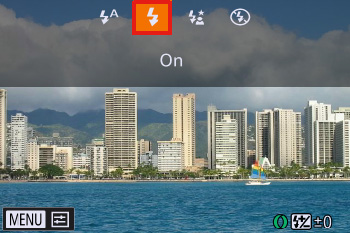
Press the ⋖


4. If the following icon is displayed on the monitor, the setting is complete.

Caution
The setting screen cannot be accessed by pressing the ⋖Flash⋗ (  ) button when the flash is lowered. Move the ⋖Flash⋗ (
) button when the flash is lowered. Move the ⋖Flash⋗ (  ) switch located on the side of the camera to raise the flash, then configure the setting.
) switch located on the side of the camera to raise the flash, then configure the setting.
 ) button when the flash is lowered. Move the ⋖Flash⋗ (
) button when the flash is lowered. Move the ⋖Flash⋗ (  ) switch located on the side of the camera to raise the flash, then configure the setting.
) switch located on the side of the camera to raise the flash, then configure the setting.⋖Flash⋗ cannot be set to [On] in the following modes:
(












