Solution
1. Is Digital Photo Professional Installed?2. Do you have the latest Digital Photo Professional?
If the RAW images taken with your camera cannot be opened in the computer, use the following steps.
1. Is Digital Photo Professional Installed?
To view and edit RAW images captured with the camera on a computer, download and install Digital Photo Professional Ver.4.x.
Caution

You can convert images from RAW to JPEG or TIFF and save them to a computer. You can also perform various image adjustments.
2. Do you have the latest Digital Photo Professional?
If you already have Digital Photo Professional installed on your computer, go to the toolbar and select [ Help ], then select [About] to confirm the version of your software.
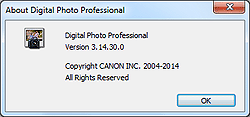
Next, check to confirm the latest version of Digital Photo Professional. Information regarding Digital Photo Professional is on the canon homepage, from which you can download the latest version of the installer.
Install the latest version of Digital Photo Professional Ver.4.x, if it has not already been installed. Camera will not correspond even if Digital Photo Professional is [ Ver.4 ]. If you do not have the latest version, you cannot view or edit your images.
If you used a camera that Digital Photo Professional Ver.3.x does not correspond, RAW images will be displayed as below.
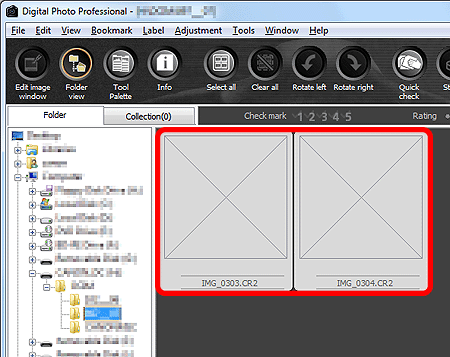
When images are displayed as shown, install the latest Digital Photo Professional Ver.4.x.
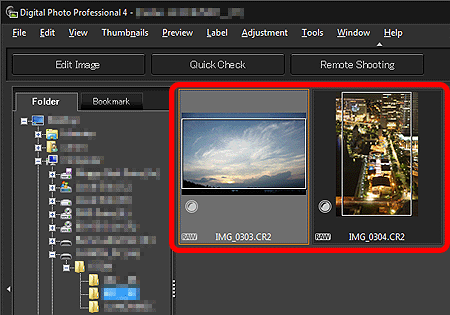
Caution
RAW image format
RAW images are "raw" (unprocessed) data captured by the camera's image sensor, and recorded with essentially no loss of image quality from the camera’s internal image processing.
Each camera manufacturer has a different type of RAW format. Therefore, some applications do not support RAW images that have been captured by the camera.







