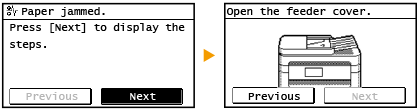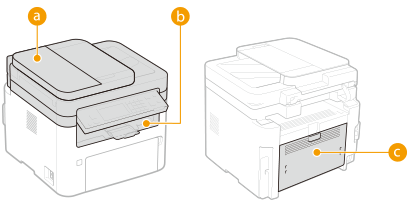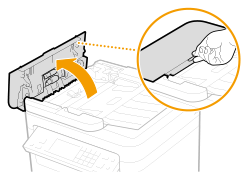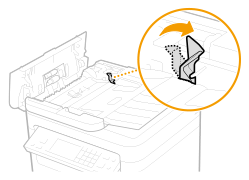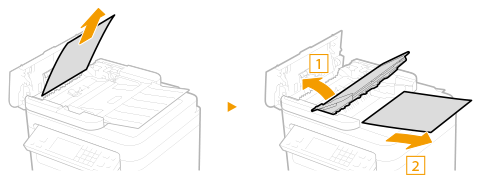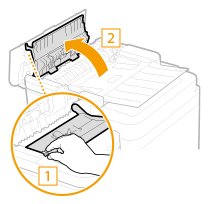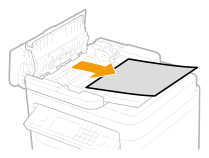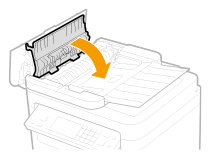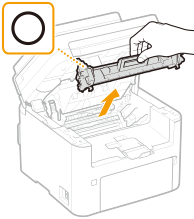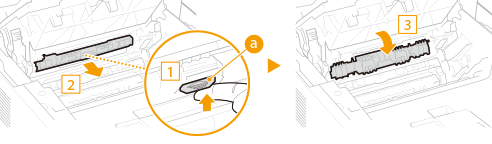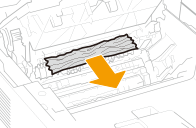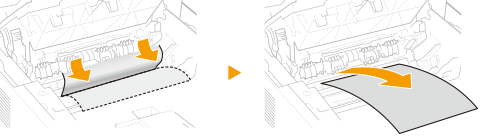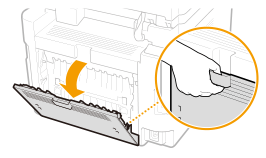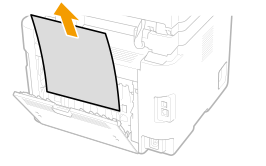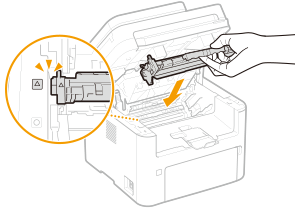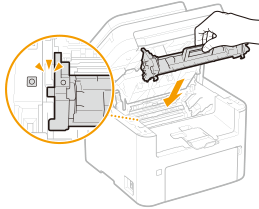Solution
Paper Jams in the Feeder (MF269dw)Paper Jams in the Feeder (MF266dn / MF264dw)
Paper Jams inside the Machine
If a paper jams, ⋖Paper jammed.⋗ is displayed on the screen. Press ⋖Next⋗ (



Caution
When removing the jammed paper, do not turn OFF the machine
If paper tears
If paper jams repeatedly
 Paper Handling
Paper Handling Specifying Paper Size and Type
Specifying Paper Size and TypeDo not forcibly remove the jammed paper from the machine
Paper Jams in the Feeder (MF269dw)
If there are originals placed in the feeder, remove them first. Then, follow the procedure below.
1. Remove the jammed original from the feeder cover.
1-1. Open the feeder cover.
1-2. Move the lever to unlock.
1-3. Gently pull out the original.
2. Remove the jammed original from the inner cover inside the feeder.
2-1. Hold the green knob, and open the inner cover.
2-2. Gently pull out the original.
2-3. Close the inner cover.
3. Return the lever back in place, and close the feeder cover.
4. Place the original again.
Paper Jams in the Feeder (MF266dn / MF264dw)
If there are originals placed in the feeder, remove them first. Then, follow the procedure below.
1. Open the feeder cover.
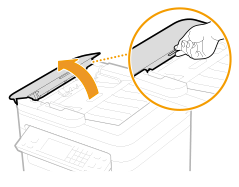
2. Gently pull out the original.
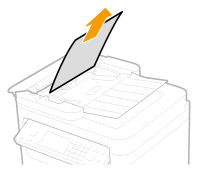
3. Close the feeder cover.
4. Place the original again.
Paper Jams inside the Machine
Remove the jammed paper according to the procedure below. Do not forcibly remove jammed paper from the machine. If the jammed paper cannot be removed easily, proceed to the next step.
1. Lift the operation panel.
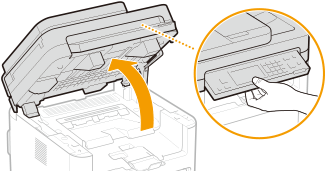
Caution
2. Open the toner cover.
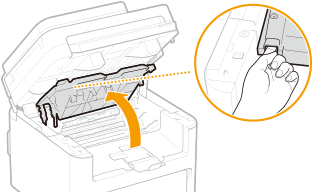
3. Remove the cartridges.
3-1. Remove the toner cartridge.
Caution
3-2. Remove the drum cartridge.
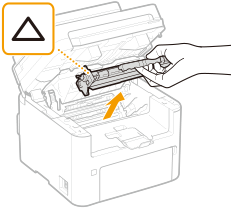
Caution
4. Gently pull out the paper.
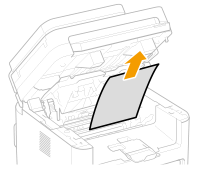
5. Check whether paper is jammed inside the paper exit guide.
5-1. Pull out toward you while pressing the button ( 
5-2. Gently pull out the paper.
5-3. Close the paper exit guide.
6. Check whether paper is jammed inside the machine.
6-1. Gently pull out the paper.
7. Check whether paper is jammed in the back cover.
7-1. Open the back cover.
7-2. Gently pull out the paper.
7-3. Close the back cover.
8. Insert the cartridges.
8-1. Insert the drum cartridge.
8-2. Insert the toner cartridge.
9. Close the toner cover, and lower the operation panel.