Solution
Caution
1. Start the Installer ⋗ follow the instructions in the dialog boxes.
See steps 1 to 5 of [Standard Installation].
2. Select [Install with USB Connection] ⋗ click [Next].
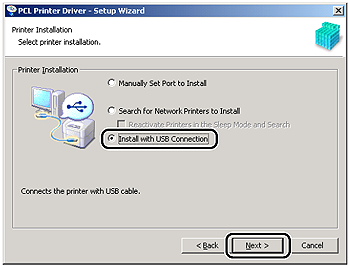
3. Select either [PCL5e/5c Printer Driver] or [PCL6 Printer Driver] ⋗ click [Next].
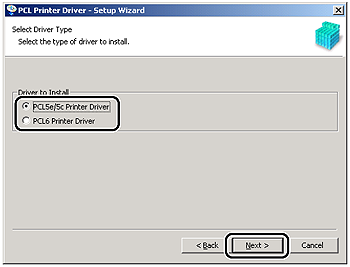
Caution
Depending on the printer you are using, this dialog box is not displayed. In this case, proceed to step 4.
4. Click [Yes] in the message box to proceed.
File copying starts.
5. When the message box below appears after the files are copied, connect the USB cable, and then turn the printer ON.
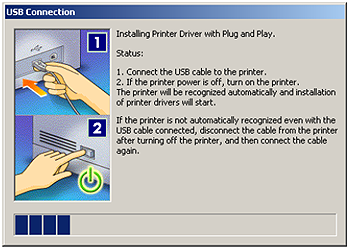
Caution
If you are using Windows XP, select [Install Software Automatically (Recommended)] in the dialog box displayed next ⋗ click [Next].
6. Click [Exit] to finish the installation.
The printer icon is displayed in the [Printers] folder. The driver is now installed.






