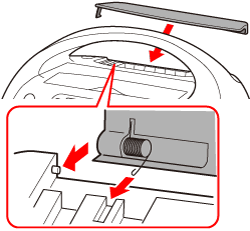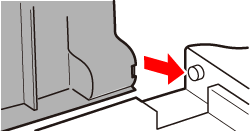Solution
PowerPrinting Problems
Voice Guidance
Cartridge or Paper Problems
How to Attach the [Print Output Receptacle Cover] if it Comes Off
If you think there is a problem with SELPHY, first check the following. If the items below do not solve your problem, contact a Canon Customer Support Help Desk.
Power
| Problem | Workaround |
|---|---|
| Power will not turn on | - Confirm that the [power cord] is connected correctly. Hold the (  ) button pressed until the start-up image appears on the screen. ) button pressed until the start-up image appears on the screen. |
Printing Problems
| Problem | Workaround |
|---|---|
| Cannot print | - Confirm the printer power is turned on. - Confirm the cartridge is inserted properly. - When a cartridge is depleted, insert a new cartridge. - Connect the printer to only one device at a time. Do not connect simultaneously to a digital camera, memory card or computer. - Be sure the protective paper is correctly placed inside the cartridge. - Confirm the ink sheet is taut. - Confirm you are using the dedicated ink and paper cartridge. - Depending on the room temperature the printer may overheat and temporarily stop operating. This is not a malfunction. Wait until the temperature drops and printing resumes. If the printer is connected to a computer, a message will appear on the computer screen. Do not cancel the print. Wait until printing resumes. - The maximum number of images that can set for printing is 999. The maximum number of copies that can be printed per image is 99. |
image does not display |
- Confirm that the correct memory card is inserted all the way into the slot with the [label facing forward]. - Make sure you are using a supported image type. Printable Files - Confirm that any memory card requiring an adapter is inserted into the adapter before being inserted into the slot. What memory cards are compatible with the printer? |
| Printing from digital cameras | - Confirm that your digital camera supports PictBridge. Can I print directly from my camera? - Confirm that the printer is correctly connected to the digital camera. - Check that the digital camera's battery has a sufficient charge. Replace the battery with a fully charged (or new) battery, or use the compact power adapter for the digital camera. |
| Printing from computers | If you cannot print from a computer, please refer to the information at the following link. Compact photo printer will not print from the computer |
| Compact photo printer will not print from mobile phones |
If you cannot print from a mobile phone, please refer to the information at the following links. Can I print from my mobile phone? Cannot Print Images Taken with a Mobile Phone |
| Cannot print the date | - Cannot print the date when printing images from a memory card. Confirm the date imprint option is set. If you are using DPOF printing, the date imprint settings are configured on the digital camera used for the DPOF settings. How do I print the date from a memory card? - Cannot print the date when printing images from a mobile phone. The date cannot be printed on images sent from a mobile phone. - Cannot print the date when printing images from a digital camera. Confirm that the date setting in your digital camera is set to [On]. However, if the setting is [Default], the date imprint settings of SELPHY will be used. How do I print the date with the digital camera? |
| Cannot make clean prints | - Check if the ink sheet is dusty. - Check if dust has lodged within the printer. - Remove dust on the printer head with the supplied cleaner unit. - Check if condensation has formed within the printer. - Check if the printer is placed near a device with strong electromagnetic or magnetic fields. |
| Colors on the computer display and the print are different | - Color generation methods are different with computer screens and prints. Moreover, the variance may be attributable to the environment in which the screen is viewed (color and strength of the light), or to the screen's color adjustment settings. |
| After using the computer to cancel a print in progress, an image that had already been printed was printed again when printing resumed. | - When you restart printing on a Macintosh computer after canceling, an already printed image may print again when printing resumes. |
Voice Guidance
| Problem | Workaround |
|---|---|
| The voice guidance won't play | - In the [Voice Guidance Settings] screen, make sure that [Voice Guidance] is set to [On] and that the [Volume] is at an appropriate level. |
Cartridge or Paper Problems
| Problem | Workaround |
|---|---|
| Paper is not feeding properly | - Confirm that the cartridge is correctly inserted. |
| Frequent paper jams | - Confirm that no more than 50 printed sheets have collected in the [print output receptacle]. - Confirm you are using the dedicated ink and paper cartridge. |
| Cannot print the specified number of prints | - Canceling a print is in progress or pulling on the ink sheet will consume ink sheet capacity.
Cannot Print the Specified No. of Prints. |
| The paper is jammed | - When paper is sticking out of the [paper handling slot], tug on the paper to remove it. However, if a gentle tug is not sufficient to remove the paper, do not attempt to forcibly pull it out. Turn the printer off and on repeatedly until the paper is ejected. - Open the [print output receptacle cover]. If the [print output receptacle cover] does not automatically open and paper gets stuck, press the [print output receptacle button] to open the cover and pull out the paper. |
How to Attach the [Print Output Receptacle Cover] if it Comes Off