Changing the Time Zone
Change the time zone to match your location. The default setting is New York.
1. Press 
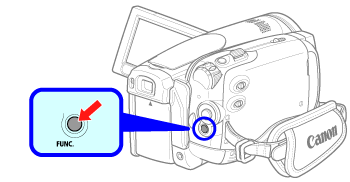
2. Select ( 


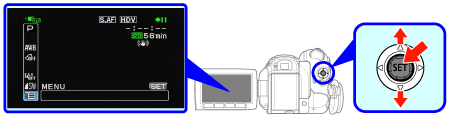
3. Select ( 

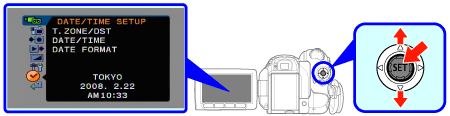
4. Select ( 

 mark next to the area.
mark next to the area.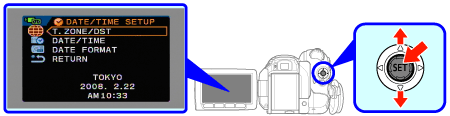
5. Select ( 


6 Press 
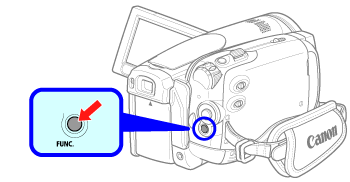
Caution
Time Zones
Once you have set the time zone, date and time, you do not need to reset the clock every time you travel to another time zone. Select the time zone referring to the date and time displayed on the screen.
Setting the Date and Time
You will need to set the date and time of the camcorder before you can start using it. The [DATE/TIME] screen will appear automatically when the camcorder's clock is not set.
1. Press 
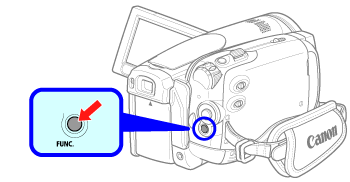
2. Select ( 


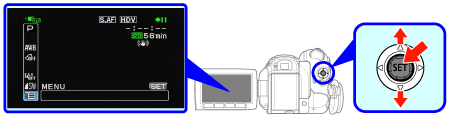
3. Select ( 

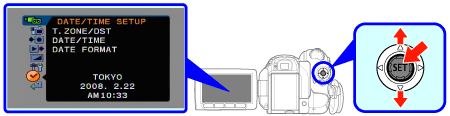
4. Select ( 


5. Change ( 

Press ( 
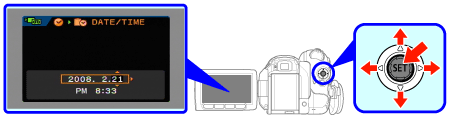
6. Press 
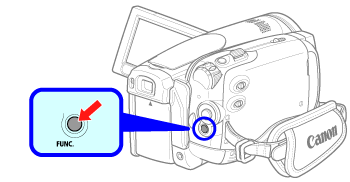
Caution







