The control buttons and menu items that appear on the touch screen change dynamically depending on the operating mode and the task you are performing. With the intuitive touch screen interface you have all the controls at your fingertips. You can also use the supplied stylus pen for a more precise operation.
Touch
Touch on an element displayed on the touch screen.
Used to start playing back a scene in an index screen, to select a setting from the menus, etc.
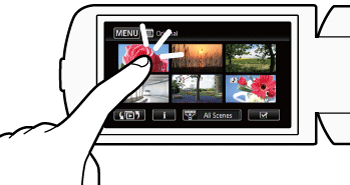
Drag
While touching the screen, swipe your finger up and down or left and right across the screen.
Used to scroll menus, to browse through index screen pages or to adjust slider controls like the volume.
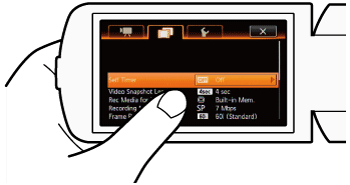
Caution
In the following cases, you may not be able to perform touch operations correctly.
- Using your fingernails or hard-tipped objects, such as ballpoint pens.
- Operating the touch screen with wet or gloved hands.
- Applying excessive force with your finger.







