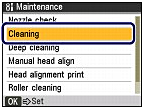Solution
Clean the Print Head if lines are missing or if horizontal white streaks are present in the printed nozzle check pattern. Cleaning unclogs the nozzles and restores the print head condition. Cleaning the Print Head consumes ink, so clean the Print Head only when necessary.
You need to prepare: a sheet of A4 or Letter-sized plain paper
1. Make sure that the power is turned on.
2. Make sure that one or more sheets of A4 or Letter-sized plain paper are loaded in the Cassette.
3. Open the Paper Output Tray gently, and open the Output Tray Extension.
4. Clean the Print Head.
(1) Press the Menu button.
(2) Use the 


The Settings screen will appear.
(3) Use the 


The Maintenance screen will appear.
(4) Use the 

The confirmation screen will appear.
(5) Use the 

The machine starts cleaning the Print Head.
Do not perform any other operations until the machine completes the cleaning of the Print Head. This takes about 1 minute 30 seconds.
The pattern print confirmation screen will appear.
(6) Use the 

The nozzle check pattern will be printed.
5. Check the nozzle check pattern.
Caution
If the problem is not resolved after cleaning the Print Head twice, clean the Print Head deeply. See Cleaning the Print Head Deeply