Solution
An importing status icon indicating an error is displayedA processing status icon indicating an error is displayed
Caution
If you are unsure how to handle the problem, write down the error message, and contact the nearest Canon Service Center.
An importing status icon indicating an error is displayed
 ] will be displayed.
] will be displayed. ) is displayed, see the [Image importing status] screen to check the error status. When you select the error item and press [MENU], you can stop the import and clear the error.
) is displayed, see the [Image importing status] screen to check the error status. When you select the error item and press [MENU], you can stop the import and clear the error.Icons on the Screen
 | Uploading images from a Web browser |
 | Importing images from a camera/camcorder via a wireless LAN |
 | Importing images from a camera/camcorder via a wired connection |
 | Importing images from a CF card |
 | Importing images from an SD card |
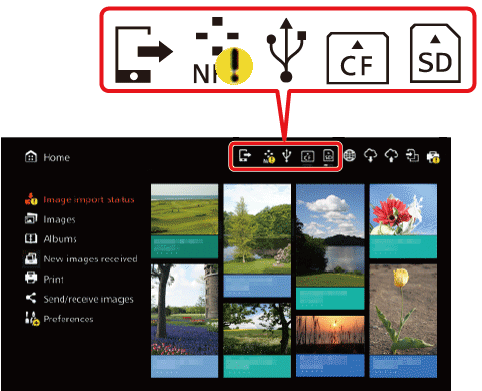
The following example explains an error which occurs when Connect Station is connected to a camera using NFC and images are sent to the Connect Station.
1. Press the [ 

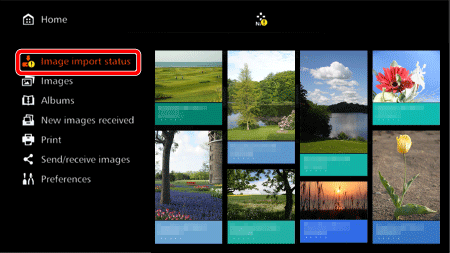
2. The following screen appears. Press the [ 

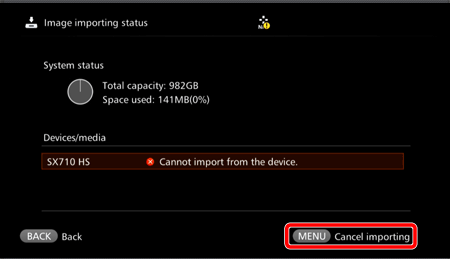
3. Import is stopped, and the error is cleared.
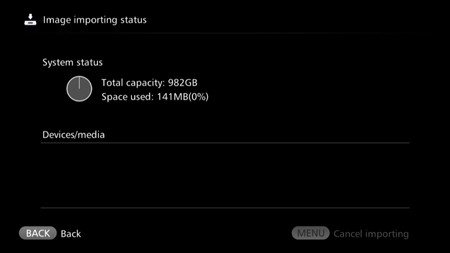
This concludes the procedure for when an importing status icon indicating an error is displayed.
Caution
If you are unsure how to handle the problem, write down the error message, and contact the nearest Canon Service Center.
A processing status icon indicating an error is displayed
 ] will be displayed.
] will be displayed. ) is displayed, select [Preferences] ⋗ [
) is displayed, select [Preferences] ⋗ [  ] tab ⋗ [Show status], then check the error status.
] tab ⋗ [Show status], then check the error status.Processing Status Icons
 | A Web browser is connecting to Connect Station |
 | Receiving images from a Web service |
 | Sending images to a Web service |
 | Copying images to a card or on an external hard disk (Version 2.0 or later firmware) |
 | Printing images |
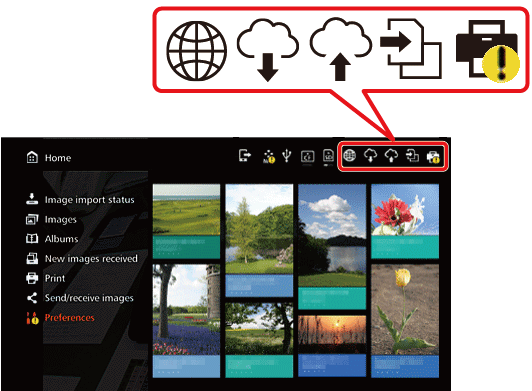
The following example explains an error which occurs when you attempt to print images saved to the connect station with a Wi-Fi printer.
1. Press the [ 

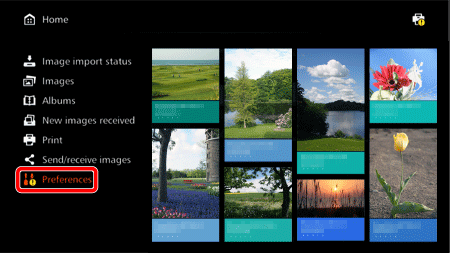
2. Press the [ 




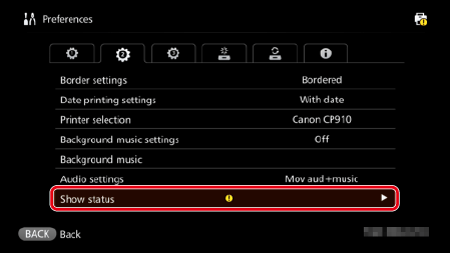
3. The following screen appears. Press the [ 


4. Processing is stopped and the error is cleared.
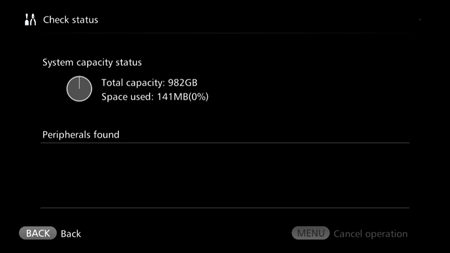
This concludes the procedure for when a processing status icon indicating an error is displayed.
Caution
If you are unsure how to handle the problem, write down the error message, and contact the nearest Canon Service Center.







