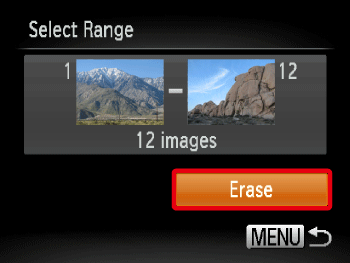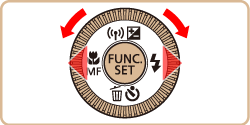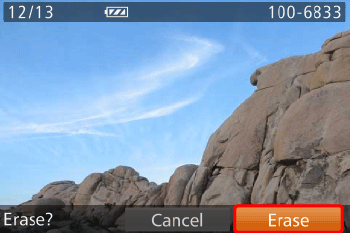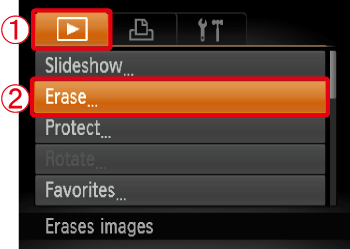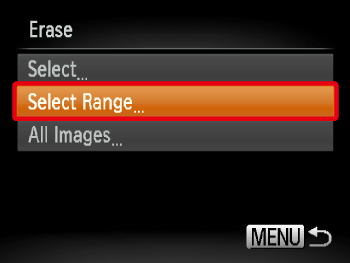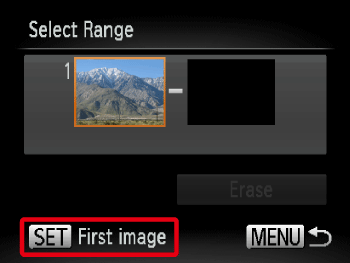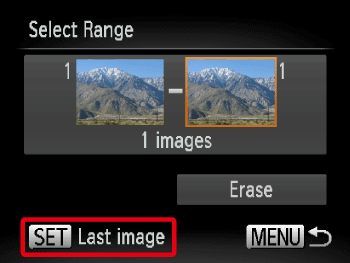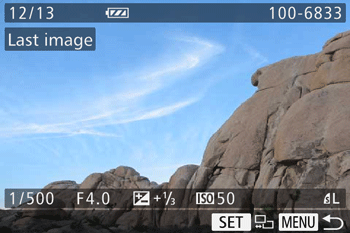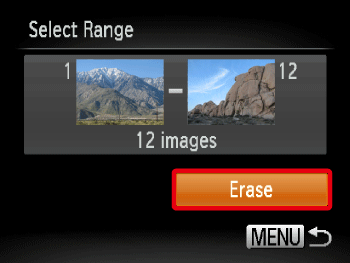This section explains how to erase images.
Caution
Be careful when erasing images, because they cannot be recovered. However, protected images cannot be erased.
The position and shape of the operation buttons, screens displayed, and setting items may differ according to the model you use.
Erasing images individually
You can erase unwanted images individually.
1. Press the ⋖Playback⋗ ( ) button to turn on the camera.
) button to turn on the camera.
2. Press the ⋖ ⋗⋖
⋗⋖ ⋗ buttons or turn the ⋖Control dial⋗ to choose the image you want to erase.
⋗ buttons or turn the ⋖Control dial⋗ to choose the image you want to erase.
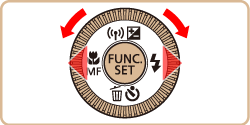
3. Press the ⋖Single image erase⋗ ( ) button.
) button.

4. The following screen appears.
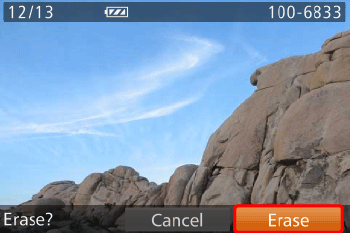
Press ⋖ ⋗ to choose [Erase], and then press the ⋖FUNC./SET⋗ (
⋗ to choose [Erase], and then press the ⋖FUNC./SET⋗ ( ) button to erase the image.
) button to erase the image.
Erasing images within a specified range
You can erase images that are in a specified range.
1. Press the ⋖Playback⋗ ( ) button to turn on the camera.
) button to turn on the camera.
2. Press the ⋖ ⋗ button.
⋗ button.
3. The following screen appears.
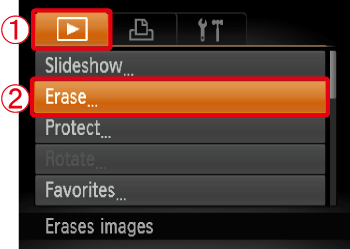
4. The following screen appears.
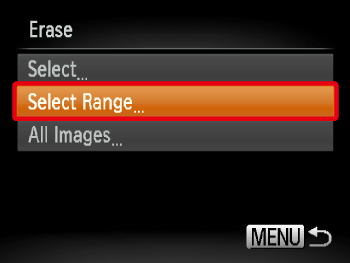
Press the ⋖ ⋗⋖
⋗⋖ ⋗ buttons or turn the ⋖Control dial⋗ to choose [Select Range], and then press the ⋖FUNC./SET⋗ (
⋗ buttons or turn the ⋖Control dial⋗ to choose [Select Range], and then press the ⋖FUNC./SET⋗ ( ) button.
) button.
Caution
You can select [Select] to individually specify the images that you want to erase.
You can select [All Images] to erase all images at once.
5. The following screen appears.
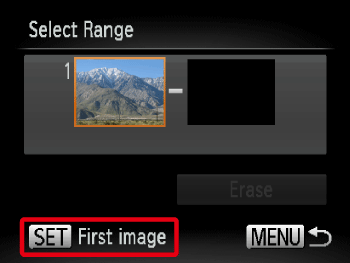
Check whether the [First Image] is selected, and then press the ⋖FUNC./SET⋗ ( ) button.
) button.
6. The following screen appears

Press the ⋖ ⋗⋖
⋗⋖ ⋗ buttons or turn the ⋖Control dial⋗ to choose the [First Image] in the series of images that you want to erase, and then press the ⋖FUNC./SET⋗ (
⋗ buttons or turn the ⋖Control dial⋗ to choose the [First Image] in the series of images that you want to erase, and then press the ⋖FUNC./SET⋗ ( ) button.
) button.
7. The following screen appears.
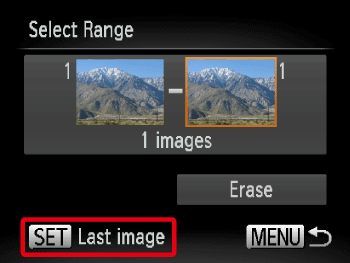
Press the ⋖ ⋗⋖
⋗⋖ ⋗ buttons to select the [Last image], and then press the ⋖FUNC./SET⋗ (
⋗ buttons to select the [Last image], and then press the ⋖FUNC./SET⋗ ( ) button.
) button.
8. The following screen appears.
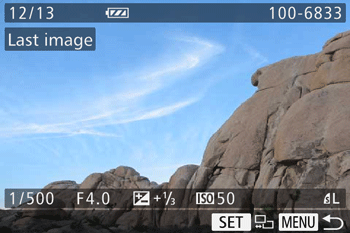
Press the ⋖ ⋗⋖
⋗⋖ ⋗ buttons or turn the ⋖Control dial⋗ to choose the last image you want to erase, and then press the ⋖FUNC./SET⋗ (
⋗ buttons or turn the ⋖Control dial⋗ to choose the last image you want to erase, and then press the ⋖FUNC./SET⋗ ( ) button.
) button.
9. The following screen appears