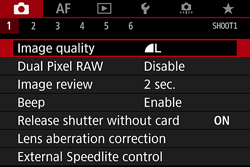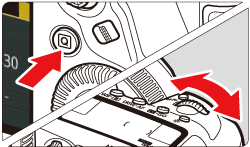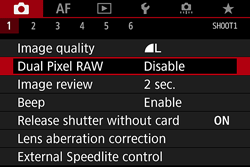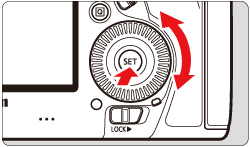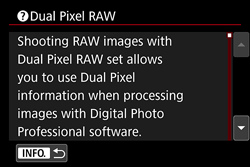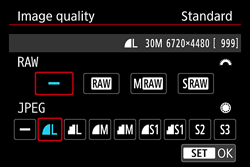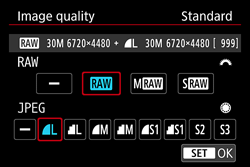Solution
If you shoot [ 



When you perform processing of the Dual Pixel RAW image with the Digital Photo Professional (EOS software), you can make use of the Dual Pixel data recorded with the Dual Pixel RAW image for microadjustment of the position of maximum sharpness and resolution using the depth information contained within the file, repositioning the viewpoint or foreground bokeh for a more pleasing result, and reducing the appearance of ghosting in images.
Since the effect will differ depending on the shooting conditions, refer to the Related Information section for the features of Duel Pixel RAW function and Dual Pixel RAW image processing before performing Dual Pixel Raw shooting.
1. Turn on the camera.
2. Press the ⋖MENU⋗ button to display the menu screen.
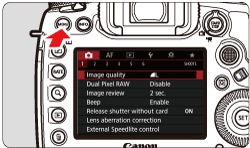
3. Press the ⋖


4. Turn the ⋖

5. On the [Dual Pixel RAW] screen select [Enable], then press ⋖
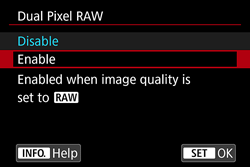
Caution
Press the ⋖INFO.⋗ button and read the Help screen before proceeding.
6. Set the image-recording quality to [ 

6-1. Under the [ 

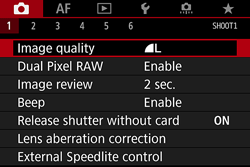
6-2. On the [Image quality] screen select the quality of your preference.
 ⋗ dial for RAW, and the ⋖
⋗ dial for RAW, and the ⋖ ⋗ dial for JPEG images.
⋗ dial for JPEG images.  ⋗.
⋗.7. When you exit the menu, [ 
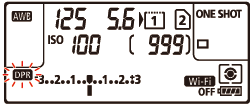
8. Take the picture.
Caution
About the Dual Pixel RAW Function
 : Dual Pixel RAW ] is set to [Enable], you cannot record [
: Dual Pixel RAW ] is set to [Enable], you cannot record [  ] or [
] or [  ] images appended with the Dual Pixel data (only possible with
] images appended with the Dual Pixel data (only possible with  images).
images). : Record func+card/folder sel. ] is set to [Rec. separately] and the image-recording quality is set to [
: Record func+card/folder sel. ] is set to [Rec. separately] and the image-recording quality is set to [  ] for one card and [
] for one card and [  ] or [
] or [  ] for the other, Dual Pixel RAW shooting cannot be performed.
] for the other, Dual Pixel RAW shooting cannot be performed. : Dual Pixel RAW ] is set to [Enable], you cannot use multiple exposures, HDR shooting, the One-touch image quality setting or Digital Lens Optimizer. Also, the startup time will be longer when the power switch is set to ⋖ON⋗ or to resume from the Auto power off state.
: Dual Pixel RAW ] is set to [Enable], you cannot use multiple exposures, HDR shooting, the One-touch image quality setting or Digital Lens Optimizer. Also, the startup time will be longer when the power switch is set to ⋖ON⋗ or to resume from the Auto power off state. : Dual Pixel RAW ] is set to [Enable] for Live View shooting, the [
: Dual Pixel RAW ] is set to [Enable] for Live View shooting, the [  ] and [
] and [  ] drive modes cannot be selected. If [
] drive modes cannot be selected. If [  ] or [
] or [  ] is set, the [
] is set, the [  ] drive mode will apply for shooting.
] drive mode will apply for shooting. : Dual Pixel RAW] set to [Enable], if you switch to Live View shooting while ⋖
: Dual Pixel RAW] set to [Enable], if you switch to Live View shooting while ⋖  ⋗ or ⋖
⋗ or ⋖  ⋗ drive mode is set, the ⋖
⋗ drive mode is set, the ⋖  ⋗ drive mode will be set automatically.
⋗ drive mode will be set automatically. : Dual Pixel RAW] set to [Enable], noise may be more noticeable compared with that in normal shooting.
: Dual Pixel RAW] set to [Enable], noise may be more noticeable compared with that in normal shooting.Caution
- The adjustment amount and correction effect will increase with a larger aperture.
- The sufficient adjustment amount and correction effect may not be obtained depending on the lens and scene.
- The adjustment amount and correction effect will vary depending on the camera orientation (vertical or horizontal).
- The sufficient adjustment amount and correction effect may not be obtained depending on the shooting conditions.
 ] can be displayed in the viewfinder for Dual Pixel RAW shooting.
] can be displayed in the viewfinder for Dual Pixel RAW shooting.