Solution
This section explains procedures on how to write images saved on a computer back to a memory card using a memory card reader with ZoomBrowser EX.
Caution
To perform these operations, ZoomBrowser EX must be installed from the supplied CD-ROM.
1. Start up ZoomBrowser EX.
If the [ZoomBrowser EX] shortcut icon does not appear on the desktop, click [Start]( 
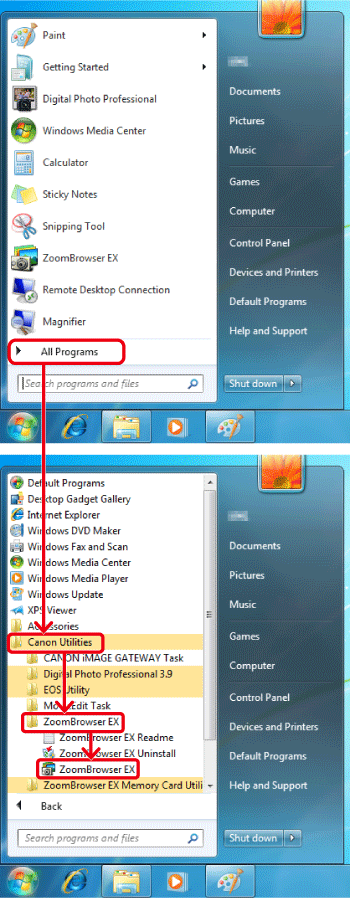
2. Once ZoomBrowser EX is running, click [Acquire & Camera Setting].
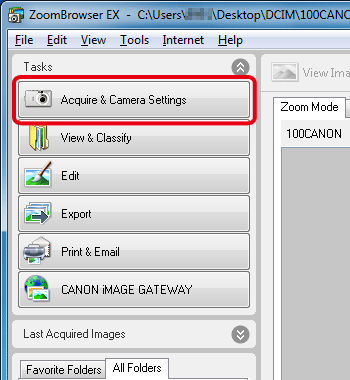
3. Click [Transfer Images to Memory Card].
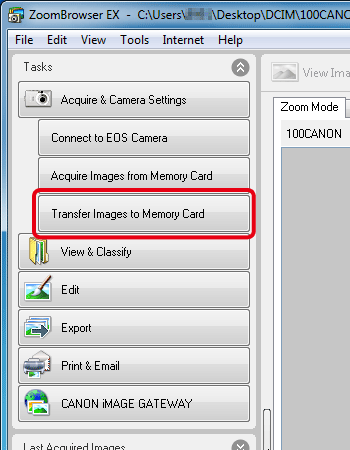
4. The following screen appears. Confirm that [Select Images] is selected, and click to select the images in the browser area that you want to write back.
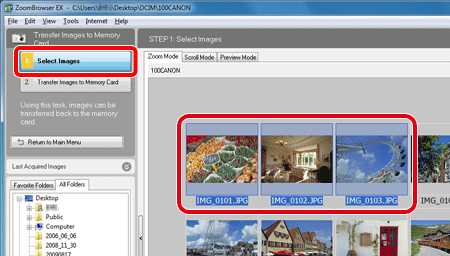
5. Click [Transfer Images to Memory Card].
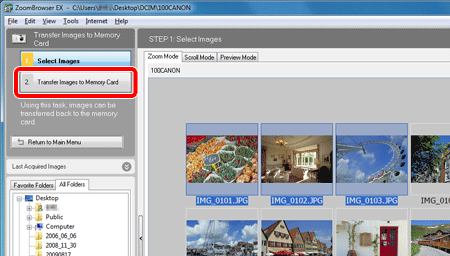
6. A screen like the one below appears.
Select the destination memory card and click the [OK].
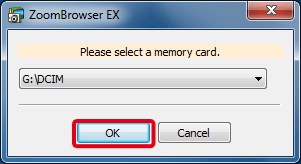
7. A screen like the one below appears.
Check the content, and then click [Transfer].
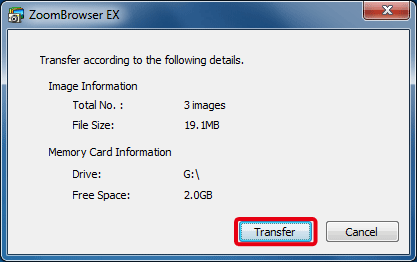
8. Click the [OK].
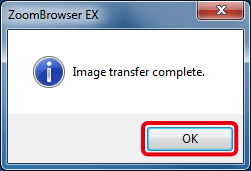
This completes the procedures to write the images saved on a computer back to a memory card.






