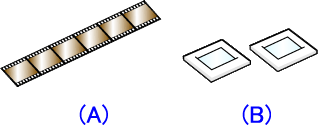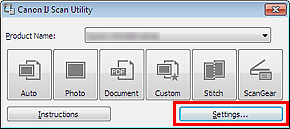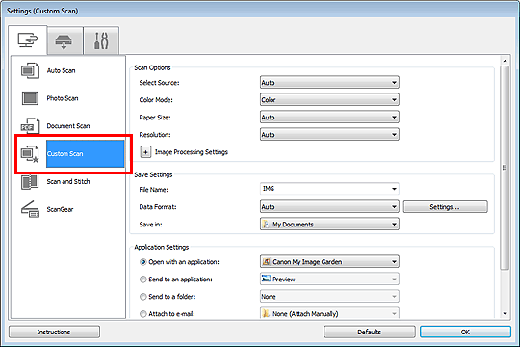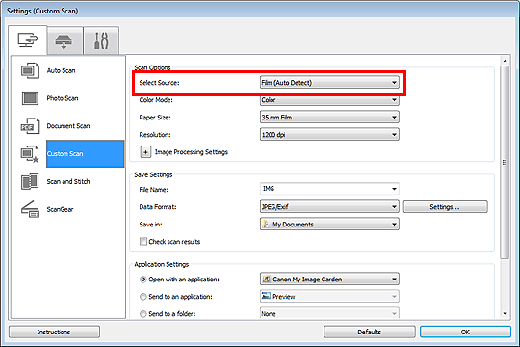Solution
Your scanner supports 35 mm negative and positive film strips (standard state of developed film, with six frames in each strip) as well as 35 mm mounted positive slides (one frame per mounted slide).
Up to twelve film strip frames or four mounted slide frames can be scanned continuously.
(A)35 mm Film Strip
(B)35 mm Mounted Slides
Caution
-⋗[ Scanning Film in Advanced Mode ]
1. Place the film on the platen.
2. Start IJ Scan Utility.
3. Click Settings....
The Settings dialog box appears.
4. Click Custom Scan.
5. Select film for Select Source.
6. Set the color mode, resolution, etc. as required.
When setting is completed, click OK.
7. Click Custom.
Scanning starts.
Caution
If film cannot be scanned correctly, scan with ScanGear.
Caution