Solution
Print the nozzle check pattern to determine whether the ink ejects properly from the print head nozzles.
1. Make sure that the machine is turned on, then load a sheet of A4 or Letter-sized
plain paper in the Rear Tray.
2. Open the Paper Output Tray, then open the Output Tray Extension.
Set the Paper Thickness Lever to the left.
3. Print the nozzle check pattern.
(1) Press the Maintenance button repeatedly until A appears.
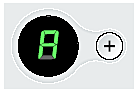
(2) Press the Black or Color button.
The machine prints a nozzle check pattern.
4. Examine the pattern and take the appropriate action.
See "Examining the Nozzle Check Pattern".
5. Examining the Nozzle Check Pattern
Examine the nozzle check pattern, and perform cleaning if necessary.
Caution
The nozzle check pattern will not be printed correctly if there is not enough ink. Replace the FINE Cartridge if the remaining amount of ink is insufficient.
See "Replacing FINE Cartridges".
6. Check the nozzle check pattern you printed.
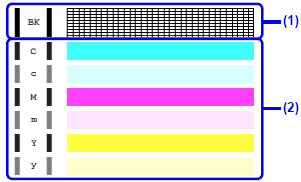
(1) If lines of this pattern are missing, the print head nozzles need cleaning.
Example: When lines are missing (Black ink)
(2) If these patterns have white streaks, the print head nozzles need cleaning.
Example: When white streaks appear (Color ink)
7. When cleaning is necessary, perform Print Head Cleaning.
See "Print Head Cleaning".








